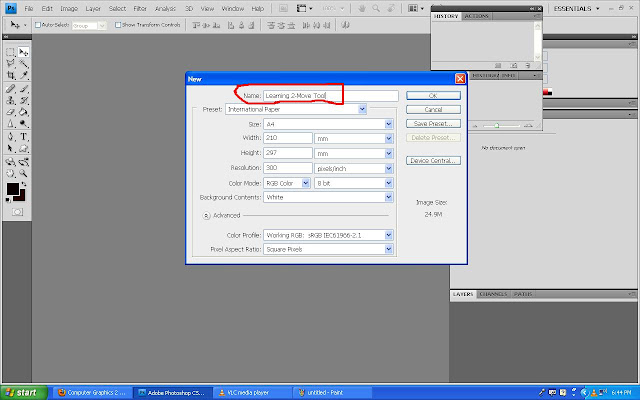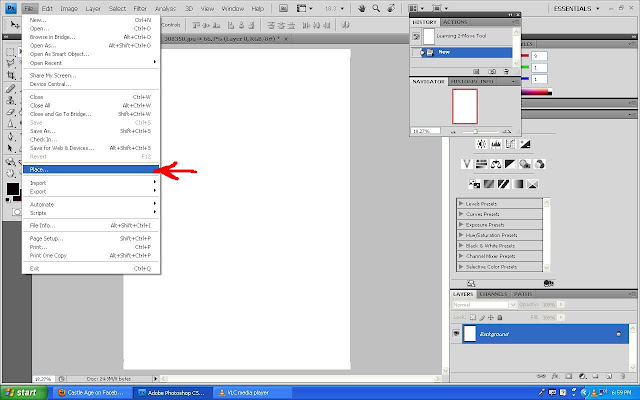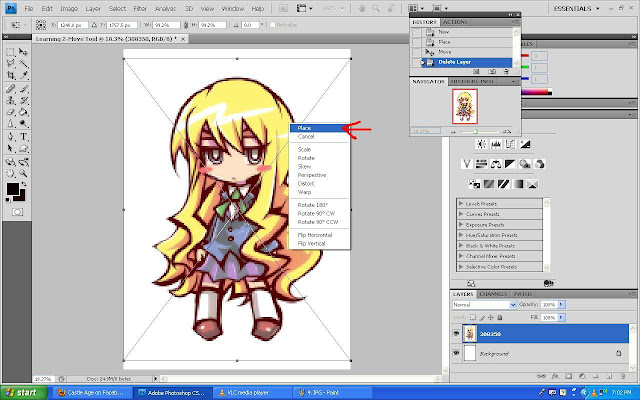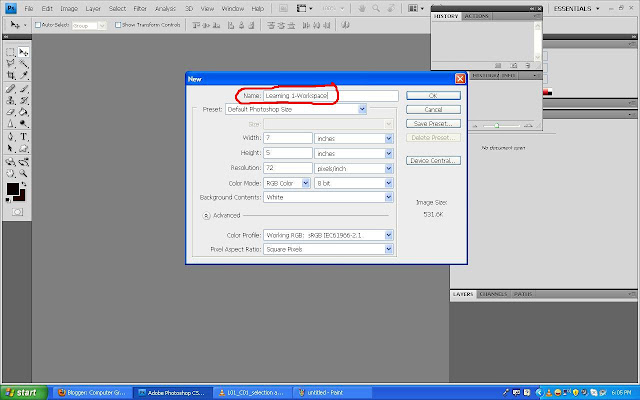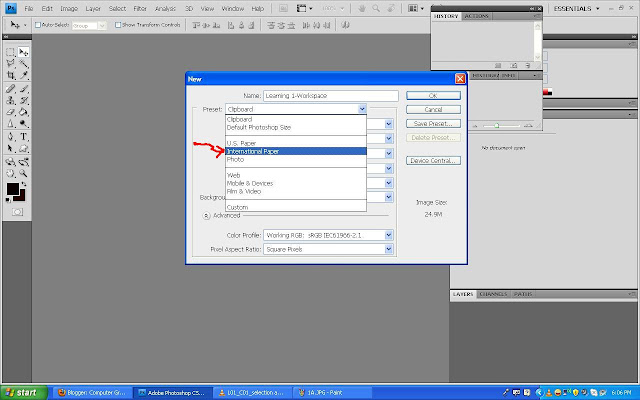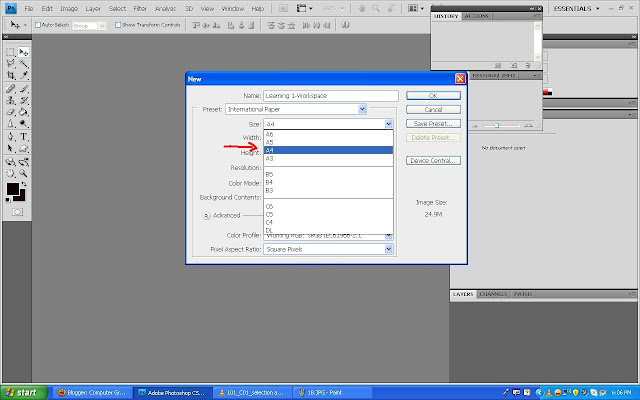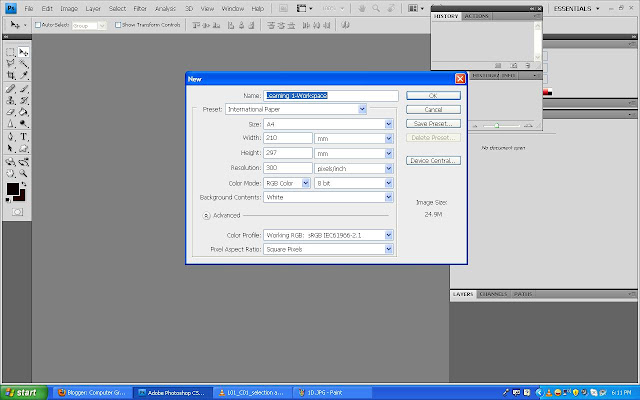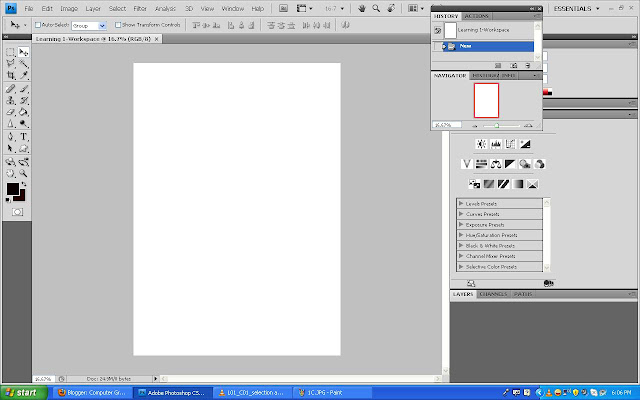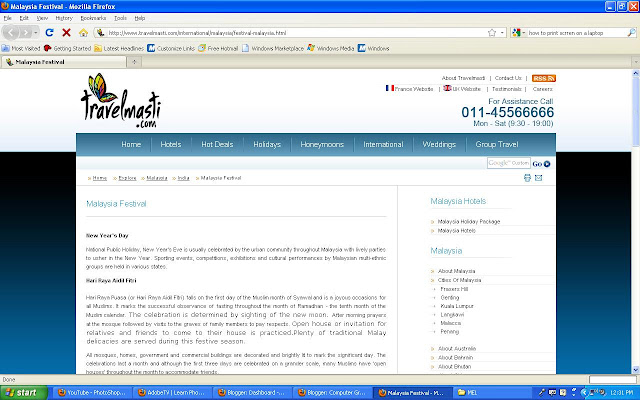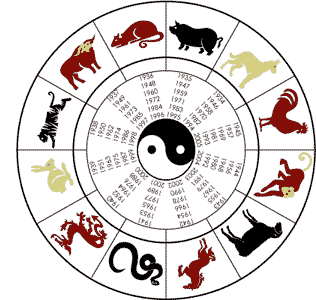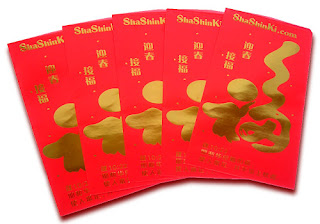I planned to do a wallpaper on Chinese New Year festival. I know it is a common festival but since I am not so good at Photoshop, this 'could' be a good choice for a beginner like me. Well, I did some research and listed out a few criterias that i can put into my wallpaper.
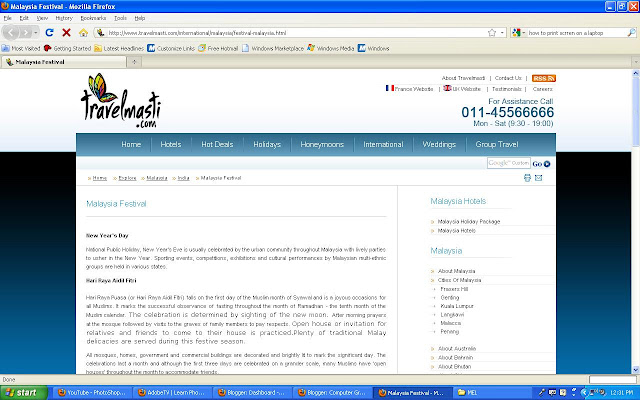 |
| My little research about Chinese New Year. |
|
|
|
|
The items I wanted to place in the wallpaper:-
1) Red (majority) and Gold
2) 12 animals symbols (zodiac).
3) Delicacies, Family gatherings, Fire crackers, Ang Pow, Mandarin orange.
4) Calendar
5) Dragon/Lion dance, Drums & gongs.
 |
| Lion Dance |
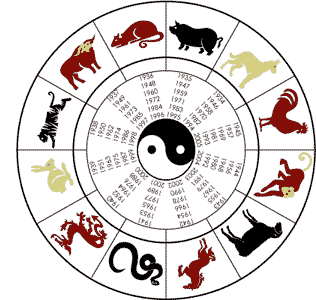 |
| Chinese zodiac |
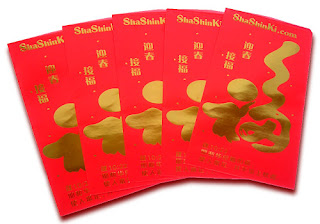 |
| "Ang Pow" (Red Packet) |
 |
| Fire Cracker |
The main theme is red which it symbolizes happiness and prosperity. I am still not sure the type of images I want to use whether animation or real type but I'll find it as soon as possible.