Now, I'm going to learn about the move tool.
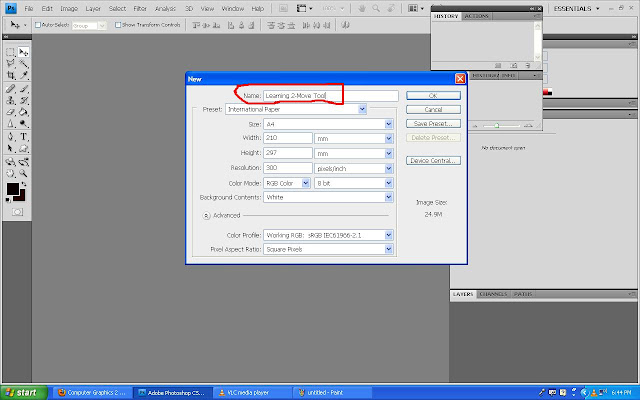 |
| 1. I open a file and rename it as Learning 2-Move Tool. |
|
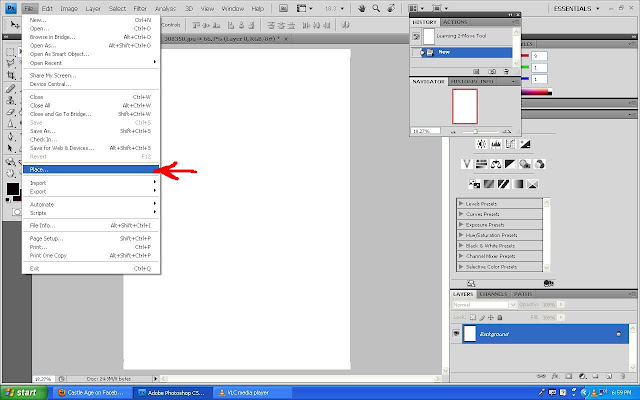 |
| 2. Go to the "File" panel, click it and go down to "Place". |
|
There I can open any pictures or images I want to use.
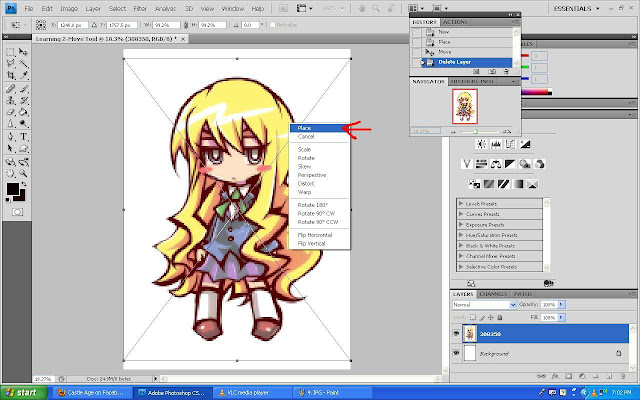 |
| 3. I choose a cartoon picture for this one. Click on the image and click the "Place" button. |
|
 |
| 4. Then, I have the image. Go to the "Move" Tool at the left hand side panel and click it. |
|
 |
| 5. Click on the image and move it to anywhere you want. In this screen, you can see I move the image to the upper right. |
|
|
|
Finished. The basics about move tool.
[TO BE CONTINUED...]
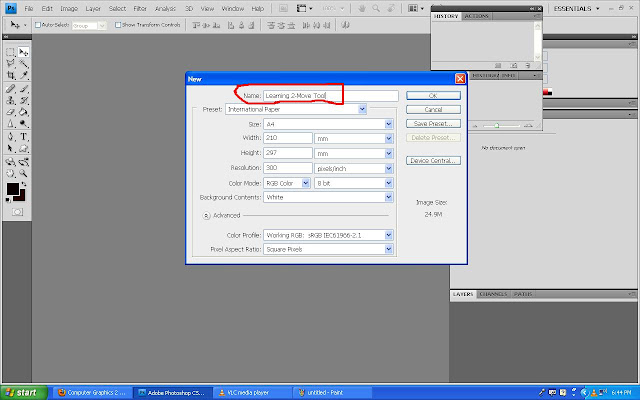
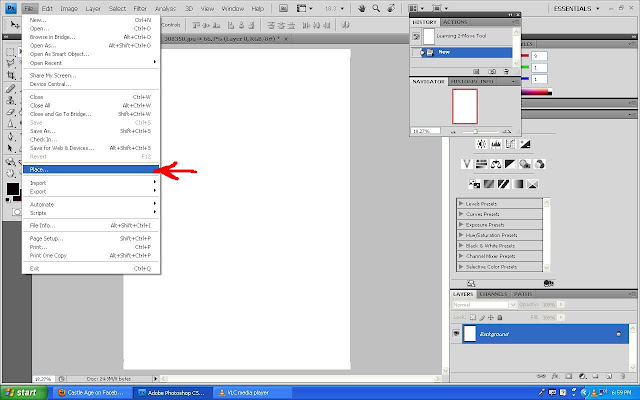
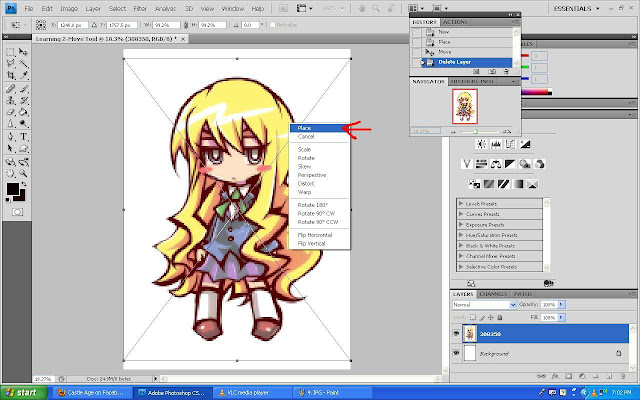


No comments:
Post a Comment