This is my learnings on basic layers.....
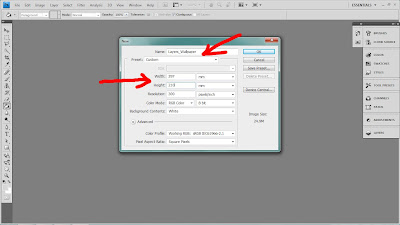 |
Then, I change the name of the file to Layers_Wallpaper and set the size which I needed. Click OK to accept your option.
|
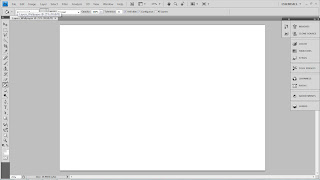 |
The blank page is out with then size I adjusted earlier.
|
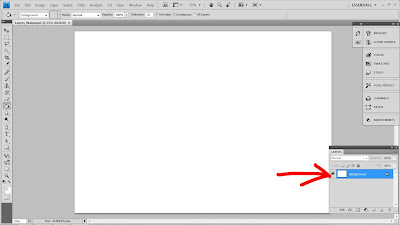 |
| Open up the layer panel for easy usage if you want to view and change it. |
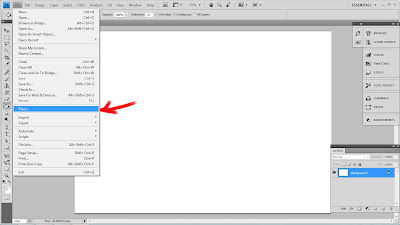 |
| Go to File and choose Place to put any pictures you want. |
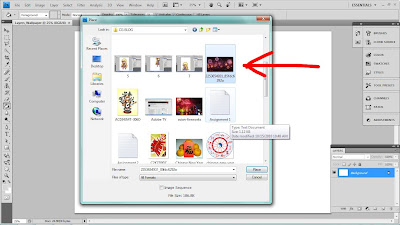 |
| Choose any pictures that you like or you want to choose from any of your folders. Here I will choose the Fireworks picture. |
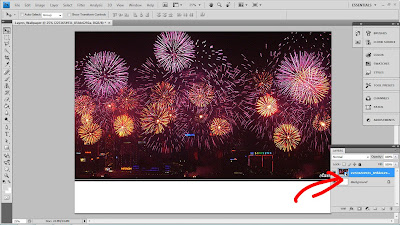 |
| Then, just place the picture. You can even resize and move the picture before your place it. Just drag the picture and place it where ever you want. Then, click Enter. If you want to move it after you place it, use the "Move Tool". |
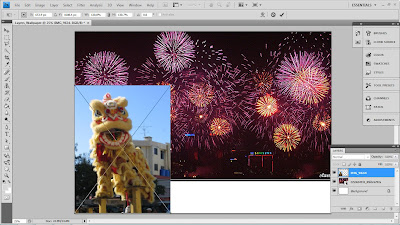 |
| I continue by doing the same thing like just now. Do you see the box with the cross in it? It's because you can move/resize it before you place. |
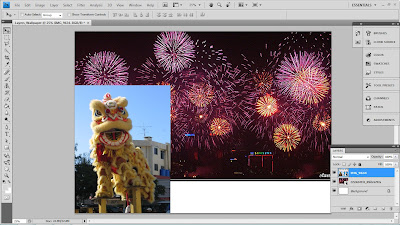 |
| Another one but after it has been placed. |
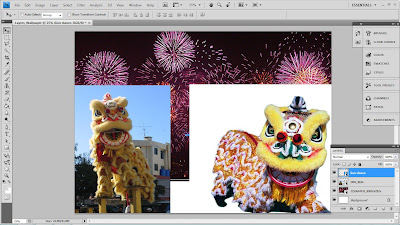 |
| Continue placing more images. |
 |
4th image placed. (the dragon dance)
|
 |
5th image placed. (the ang pow)
|
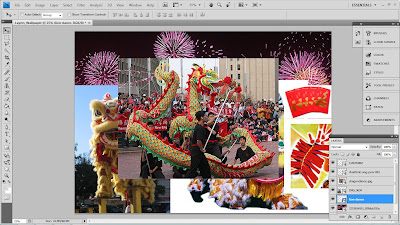 |
| 6th image. (Firecrackers) |
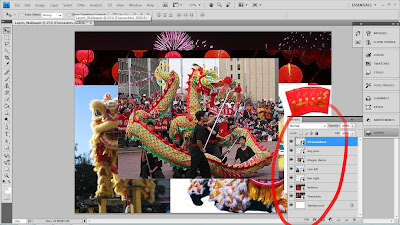 |
Here you can rename the layers that you just placed before this.
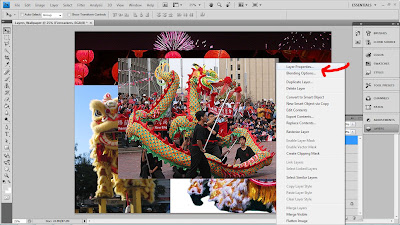
Right-hand click on the panel and a box will appear . Go to Layer Properties and Click on it. |
|
Rename the layer file. Then click OK.
Layer exercise finished... |
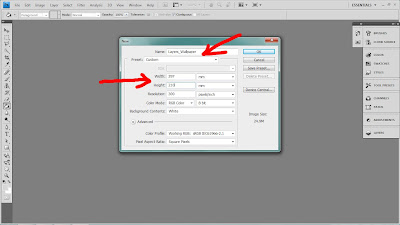
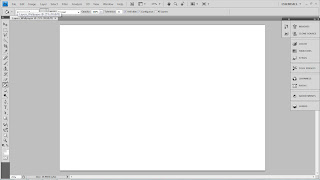
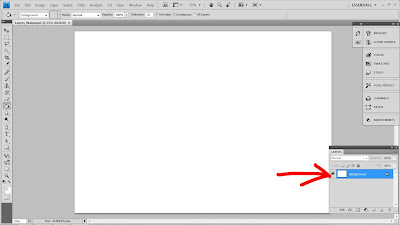
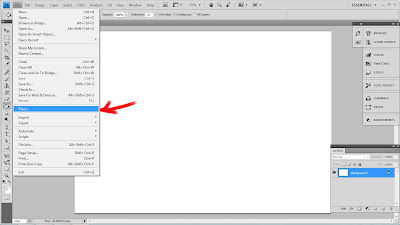
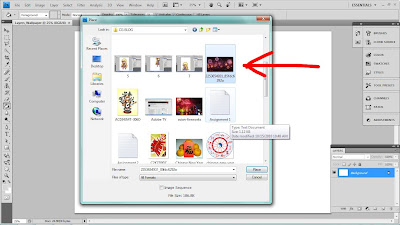
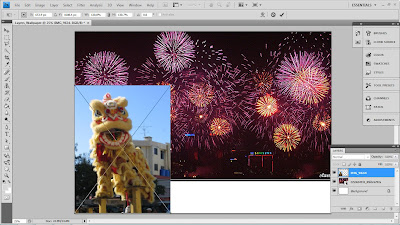
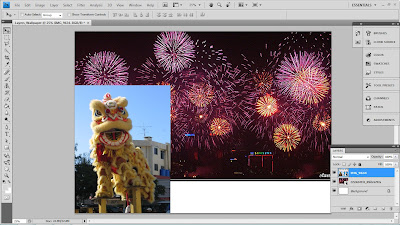
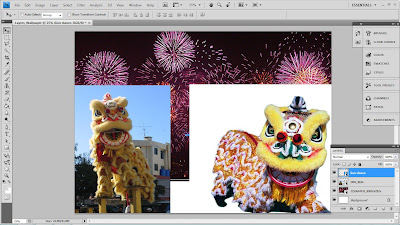


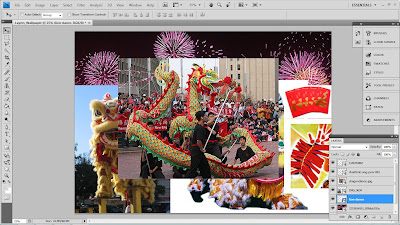
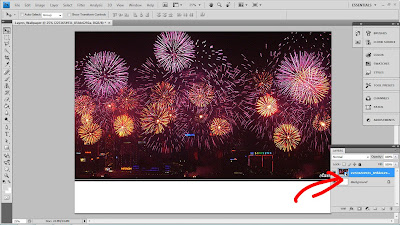
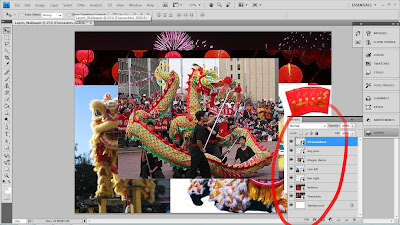
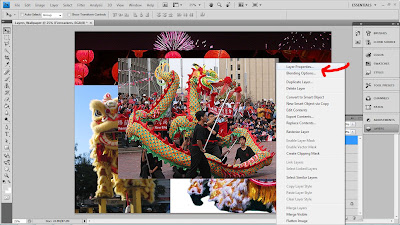

No comments:
Post a Comment